How to Change DNS Server on Android
In our last couple of how-to articles, we've already talked about changing the DNS settings for your PC, and for your iPhone. Today, we're going to outline how you can change the DNS server when connecting to networks using your Android device.
As we explained earlier, the "address" of sites on the Web is actually a series of numbers, and DNS (Domain Name System) is how your browser converts these names (such as www.google.com) into IP addresses. By default, all your connections will use a DNS server provided by the ISP, but these might be slower or less reliable than certain third-party DNS options, such as Google DNS and Open DNS. Using these DNS servers can also help to access blocked websites. For these reasons, you should consider changing your DNS settings.
This is how you change DNS servers on Android:
- Open the Wi-Fi settings on your device. You could do this by launching Settings and going to Wi-Fi, or by pulling down the notification shade and long-pressing the Wi-Fi icon.
- Now, open the network options for your Wi-Fi network. The way this works will depend on your phone; you may have to long-press the name of the Wi-Fi, and the tap on Modify Network, or there might be an arrow on the side, depending on your manufacturer and version of Android.
- In the network details, scroll to the bottom, and tap on IP Settings. If you don't see that menu, look for a button marked Advanced, and then you'll see IP Settings.
- Change this to static.
- Change DNS1 and DNS2 to the settings you want - for example, Google DNS is 8.8.8.8 and 8.8.4.4 respectively.
That's all there is to it. Unfortunately, much like iOS, Android also does not permit users to change the DNS settings for mobile data connections - you can do it by rooting your phone, but that's a step for more advanced users, and one we would not recommend in this guide.
We hope that helped you to change DNS servers on your Android devices. For more tutorials, visit our Tech News
Labels:
Tech News



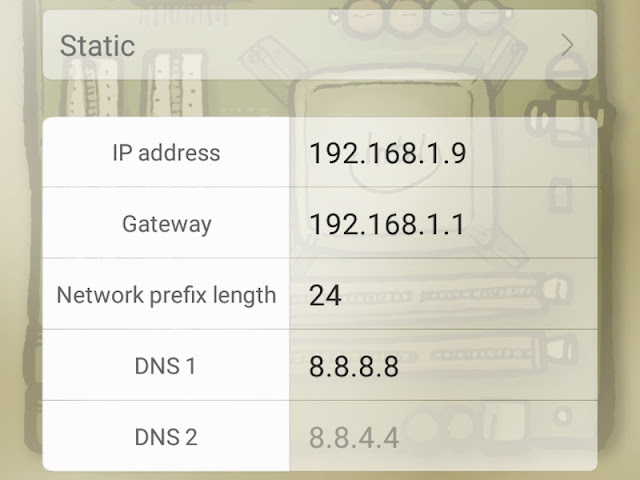


No comments:
Post a Comment